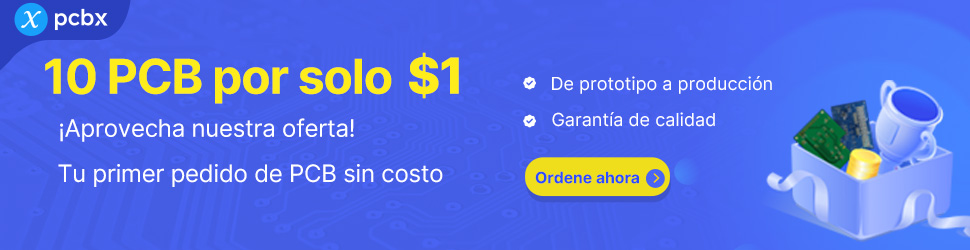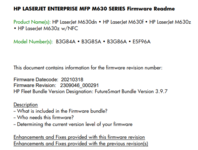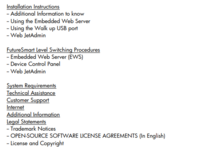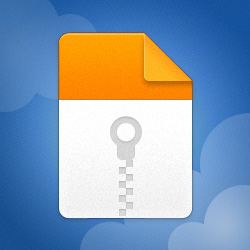Yo lo tengo, confirmando que es este el modelo?

Entonces si es ese, debes instalarlo desde una Pendrive USB
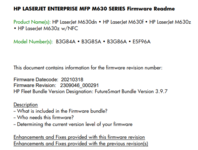
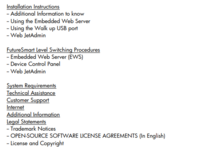 Nota según el archivo:
Nota según el archivo:
IMPORTANT NOTE: This firmware file requires an interactive update method. You CANNOT update these Product(s)/Model(s) using the traditional FTP, LPR or Port 9100 methods of upgrading. Please use one of the following methods listed below to update the firmware of this device.
Versión del Firmware Tamaño Fecha
| 12.0.17285.167 | 135.5 MB | 10 de mar. de 2021 |
Enlace Caduca en 14 días:
MediaFire is a simple to use free service that lets you put all your photos, documents, music, and video in a single place so you can access them anywhere and share them everywhere.
www.mediafire.com
Aqui tienes el video desde WebServer:
Código:
https://www.youtube.com/watch?v=Gv6OprEg7Es
Desde WebServer
NOTE: Please be aware that an update in some circumstance may require ten minutes or more to complete. After uncompressing the file you will see a xxxxxxx.bdl file.
1. Open an Internet Browser Window.
2. Enter the IP address in the URL line.
3. Select the Firmware Upgrade link from within the Troubleshooting tab.
4. Browse to the location that the firmware upgrade file was downloaded to, and then select the firmware file. Select the Install button to perform the upgrade. NOTE: Do not close the Browser Window or interrupt communication until the Embedded Web Server displays the Confirmation Page.
5. Select Restart Now from the EWS confirmation page, or turn the product off and then on again using the power switch. The printer will not automatically reboot. Once the printer or MFP is back online, print a Configuration Page and verify that the new firmware has been installed.
Desde una USB PenDrive
Código:
https://www.youtube.com/watch?v=IOsm1Z-dbJU
Pre-Boot walk-up USB thumb drive: (control panel Pre-Boot menu) NOTE: Only to be used if the printer is not able to boot to READY After uncompressing the file you will see a xxxxxxx.bdl file.
1. Copy the xxxxxxx.bdl file to a portable USB flash memory storage device (thumb drive). USB Flash Drives with a CD formatted partition may not be recognized by the printer. You may need to try a different USB flash drive.
NOTE: USB Flash Drives that are not in a Fat32 format or having a CD formatted partition may not be recognized by the printer. You may need to try a different USB flash drive.
2. Turn the printer ON.
3. Press the HP logo in the middle of the screen when you see the “1/8” under the logo.
4. Press the Down arrow to highlight Administrator, and then press the OK key.
5. Press the Down arrow to highlight Download, and then press the OK key.
6. Insert the portable USB storage device with the xxxxxxx.bdl file on it.
7. Press the Down arrow to highlight USB Thumbdrive, and then press the OK key.
8. Press the Down arrow to highlight the xxxxxxx.bdl file, and then press the OK key. NOTE: Please make sure the firmware file is located in the root directory of the flash drive. If you have more than one .bdl file on your USB flash drive, select the file you want loaded and press OK. Please be patient since this may take up to 10 minutes to reboot.
9. When the message Complete appears on the control panel display, press the Back button several times until you see the Continue menu, then press the OK key.
10. The printer will continue to boot to the Ready state. Once the printer or MFP is back online, print a Configuration Page and verify that the new firmware has been installed.
Adjunto el Manual